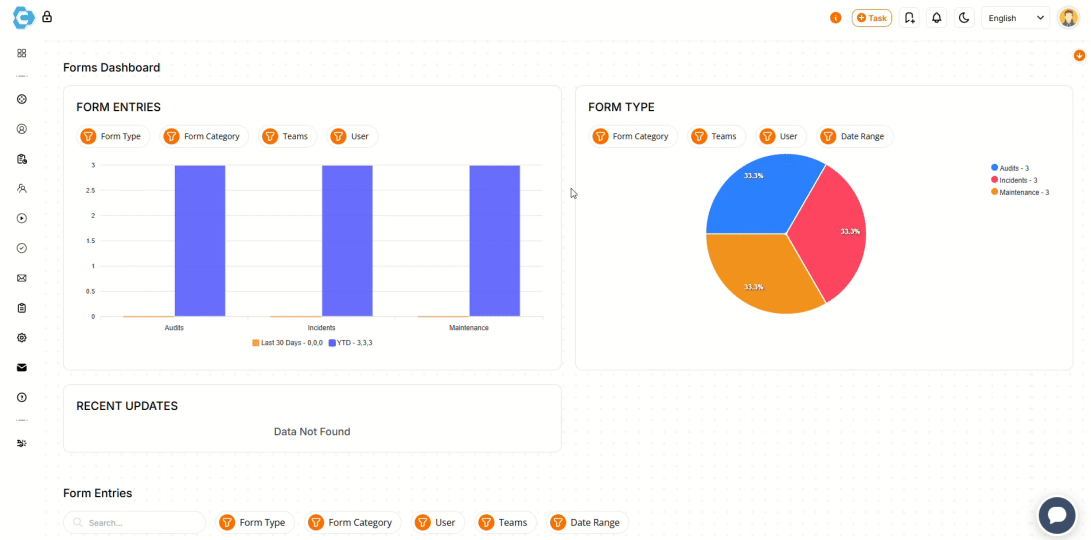Form Creation Made Easy
Capability’s Forms Management extension makes it easy to design, distribute, and track any kind of form your organization needs—whether it’s for daily safety checklists, inspection reports, incident tracking, or employee acknowledgments. With smart access controls, powerful tracking tools, and full mobile functionality, you can automate form processes, boost accountability, and free up valuable time.
Custom-Built for Any Workflow
From basic checklists to detailed reports, our Forms Management extension gives you total control. You can edit forms to fit your exact needs, control who has access, and assign notifications to form submissions so the right people get alerted when action is needed. Need to reuse a form later? Turn it into a template and deploy it anytime with just a few clicks.
Advanced Form Builder
Use tools like conditional formatting, required digital signatures, date stamps, dropdowns, and more.
Custom Access Controls
Lock form visibility by user, team, role, qualification, or course—keeping everything secure and relevant.
Form Analytics Dashboard
See form entries, recent updates, and what types of forms are being submitted, all from a single place—so you can stay on top of progress.
View and Analyze Every Submission
Every submitted form is automatically stored, searchable, and ready for review. Filter results by user, form category, date, or team to get the information you need fast. Save time by turning frequently used forms into reusable templates. Assign Form Categories to group related forms—like “Safety,” “Operations,” or “HR”—so your team can find what they need quickly. With a few clicks, your form library becomes a well-organized workflow hub.
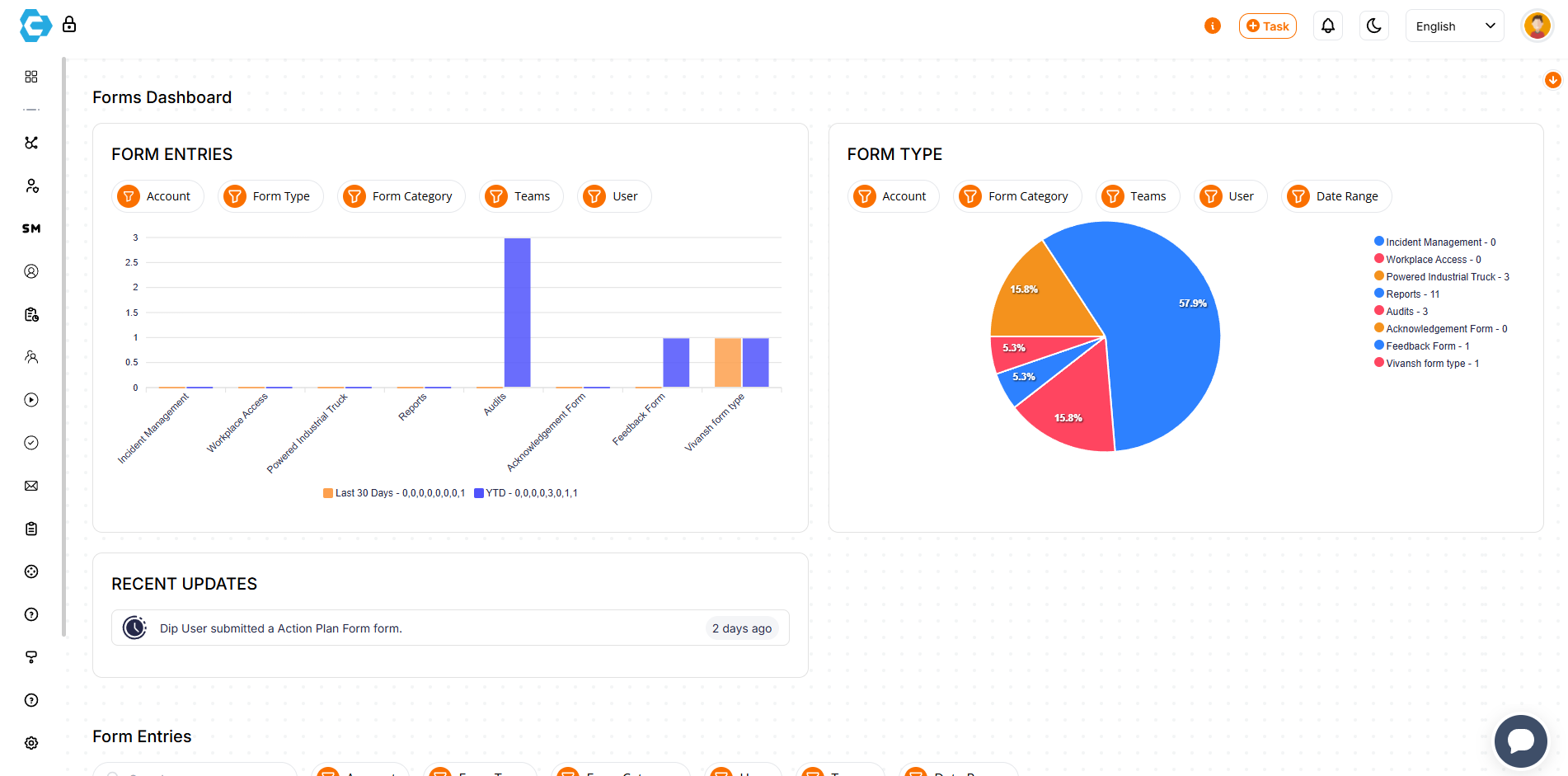
See What’s Happening At a Glance
The Forms Dashboard gives you a real-time snapshot of activity across all your forms. Instantly view recent submissions, see which forms were recently updated, and access key analytics to monitor engagement and trends. The dashboard keeps everything organized for you.
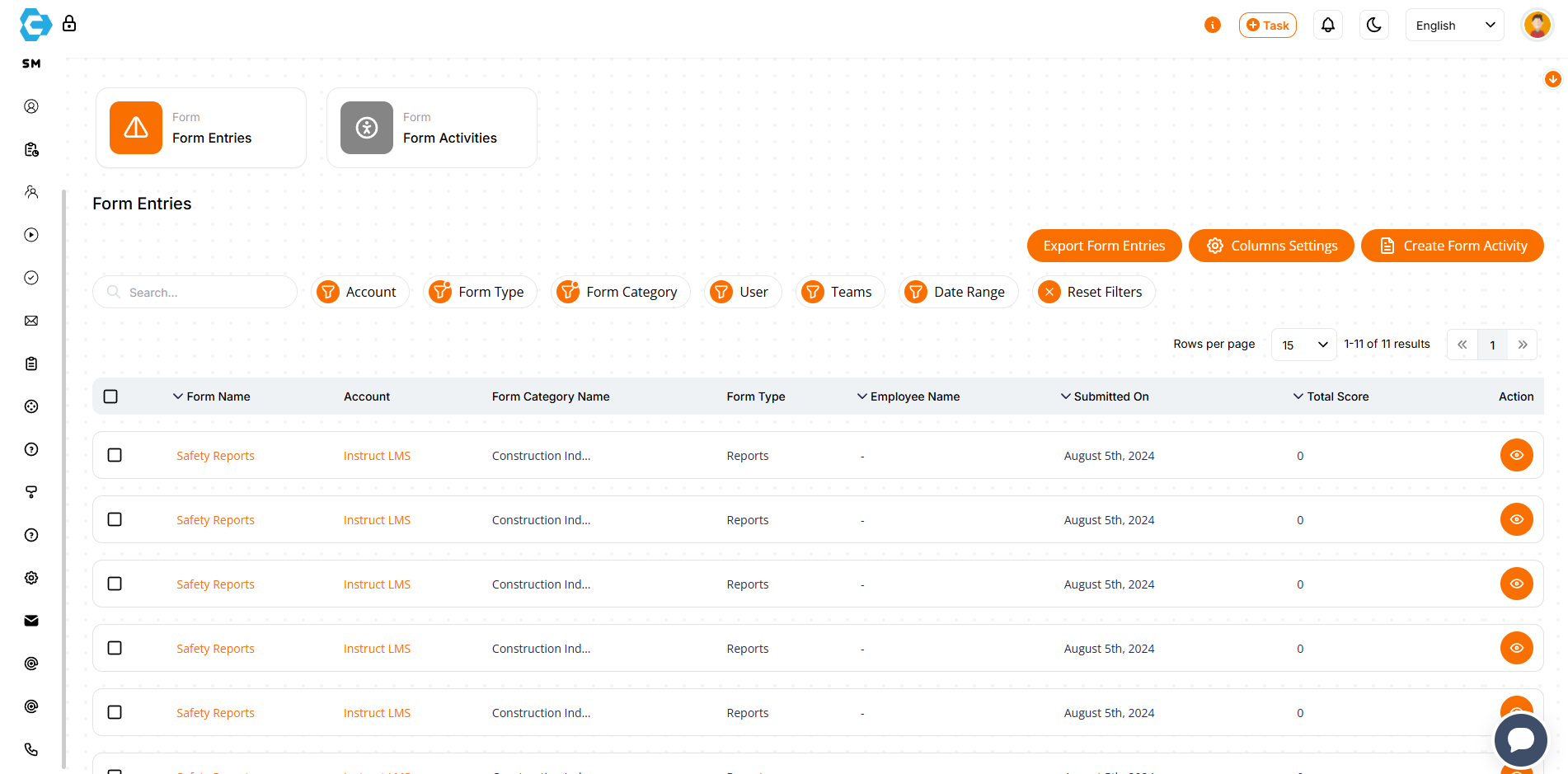
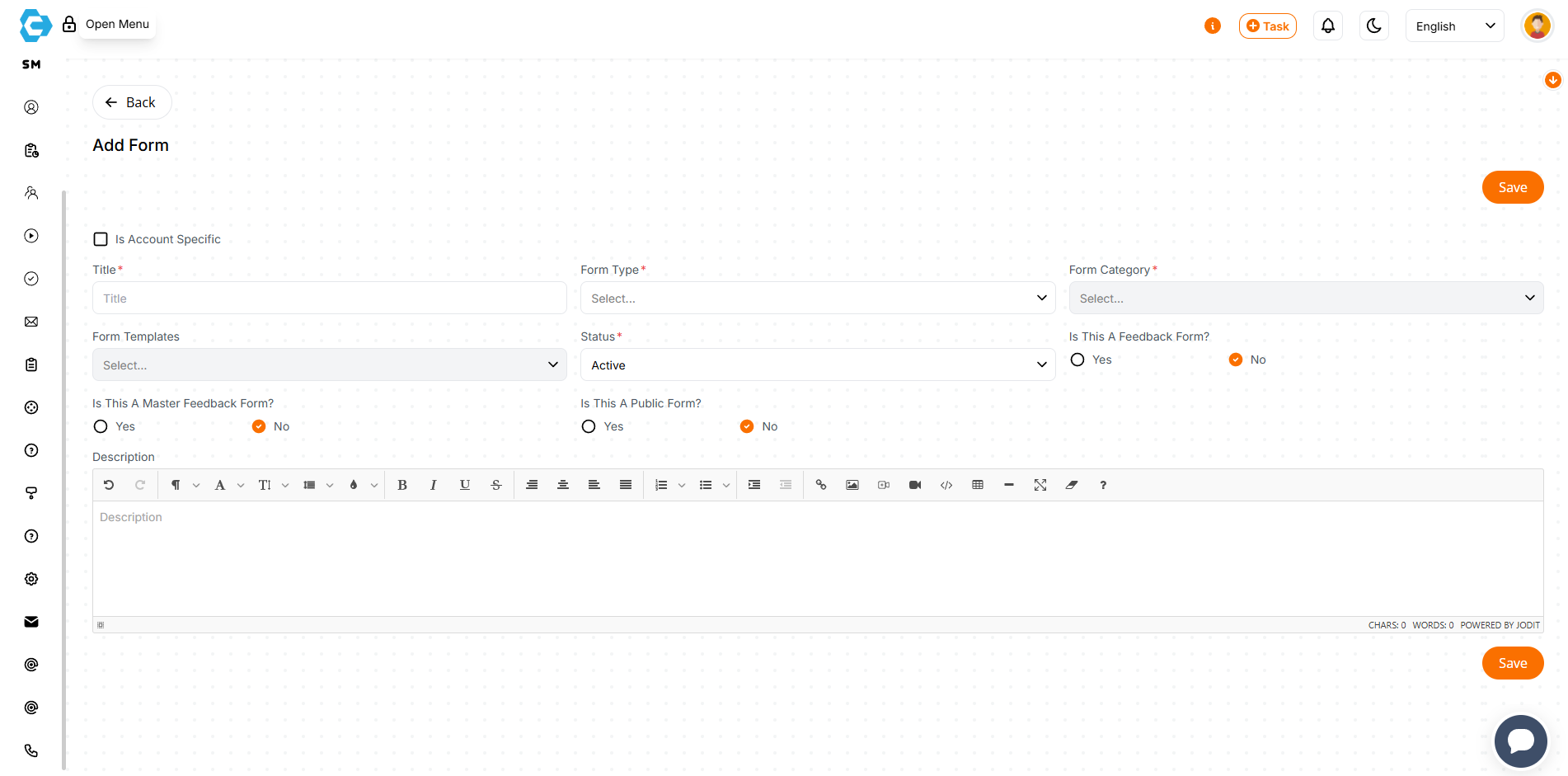
Create and Export Forms with Ease
The Form Entries page gives you an organized, searchable view of every form that’s been submitted across your teams. Quickly find what you need, make edits, export data, or print forms for your records. When it comes to tracking compliance or obtaining feedback, this is your one-stop hub for managing completed forms with confidence.
Additionally, creating a new form has never been easier. Whether you want to build something unique or speed things up with a pre-designed template, the Add a Form page gives you full flexibility. Choose a title, set access controls, and define the form’s status to deploy it exactly how and when you need. Form Access Controls can be set based on courses, teams, qualifications, users, or user roles, so you can ensure the only people with access are the people who are supposed to have it.
Group Smarter, Manage Faster
Managing safety reports, HR requests, or daily checklists doesn’t have to be a hassle. Our platform lets you organize your forms with custom Form Types and Form Categories to make sorting and filtering a breeze. Grouping forms by purpose or function helps you find what you need fast—and keeps your reporting clean and clear.
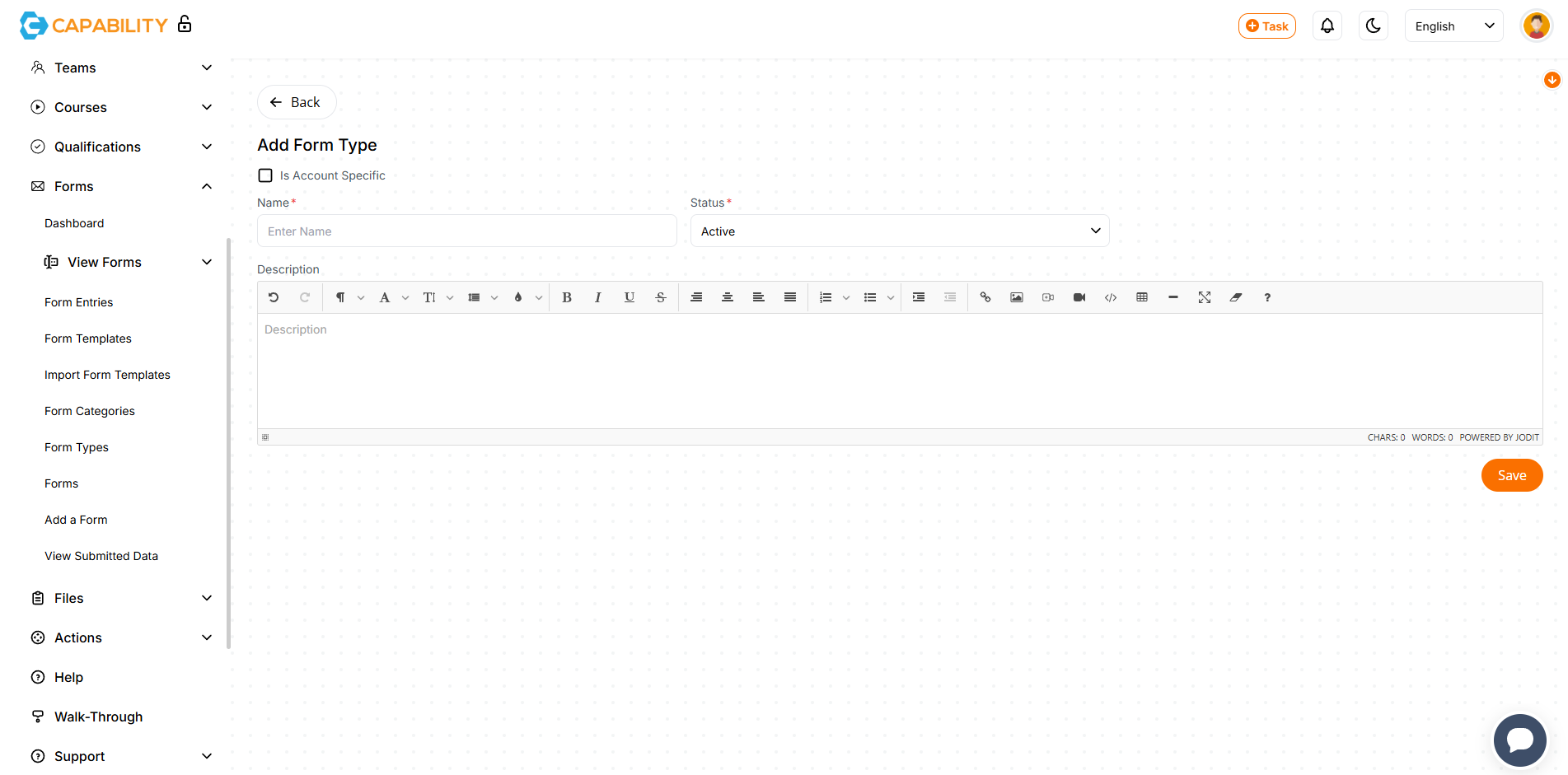
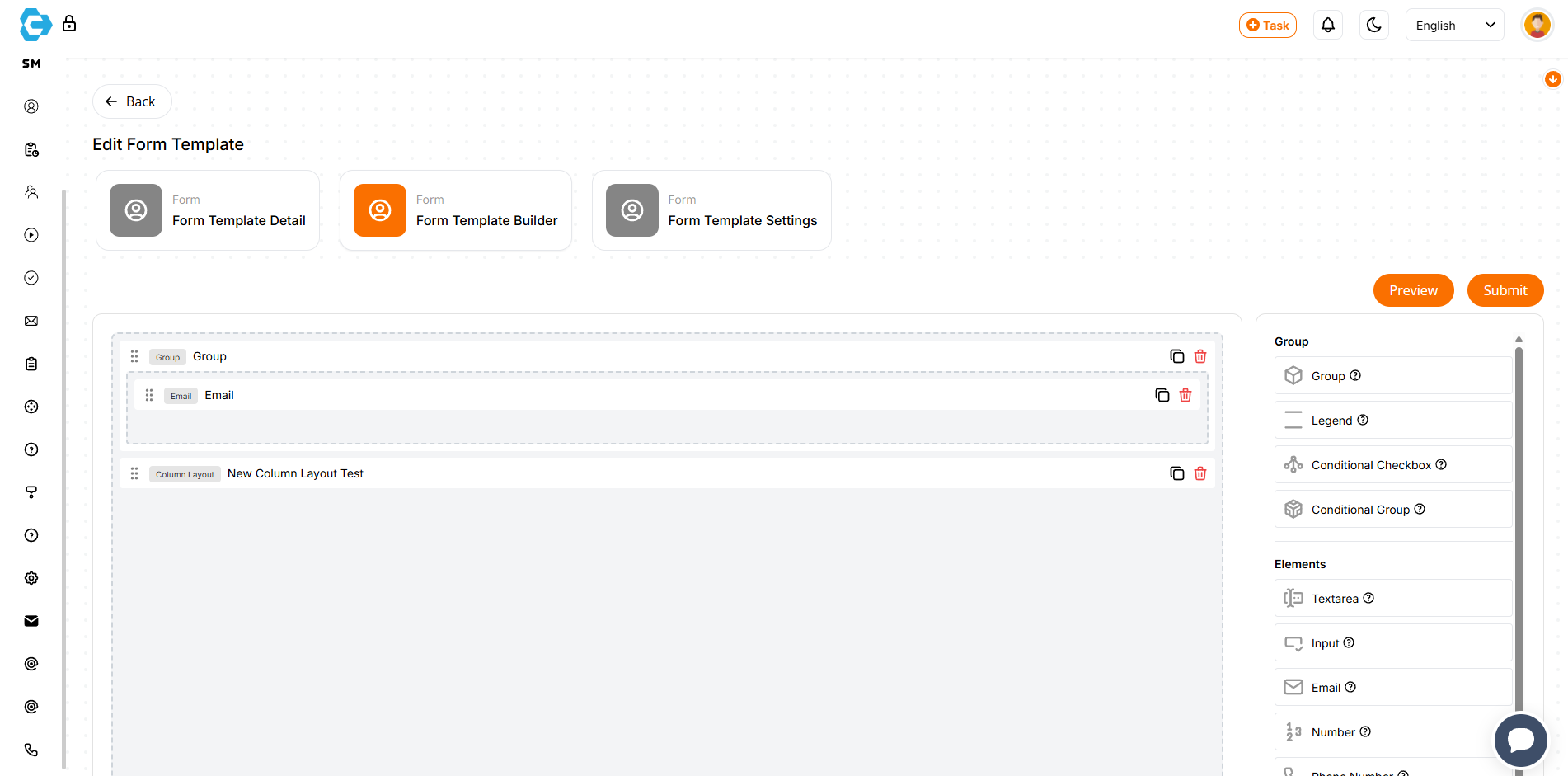
Design Every Detail.
No Coding Required
No Coding Required
The Form Builder gives you total creative control over your forms. Use drag-and-drop elements and pre-built field groups to lay out exactly what you need, in the order you want. Add conditional logic, required fields, and more—so every form captures the right info, every time.
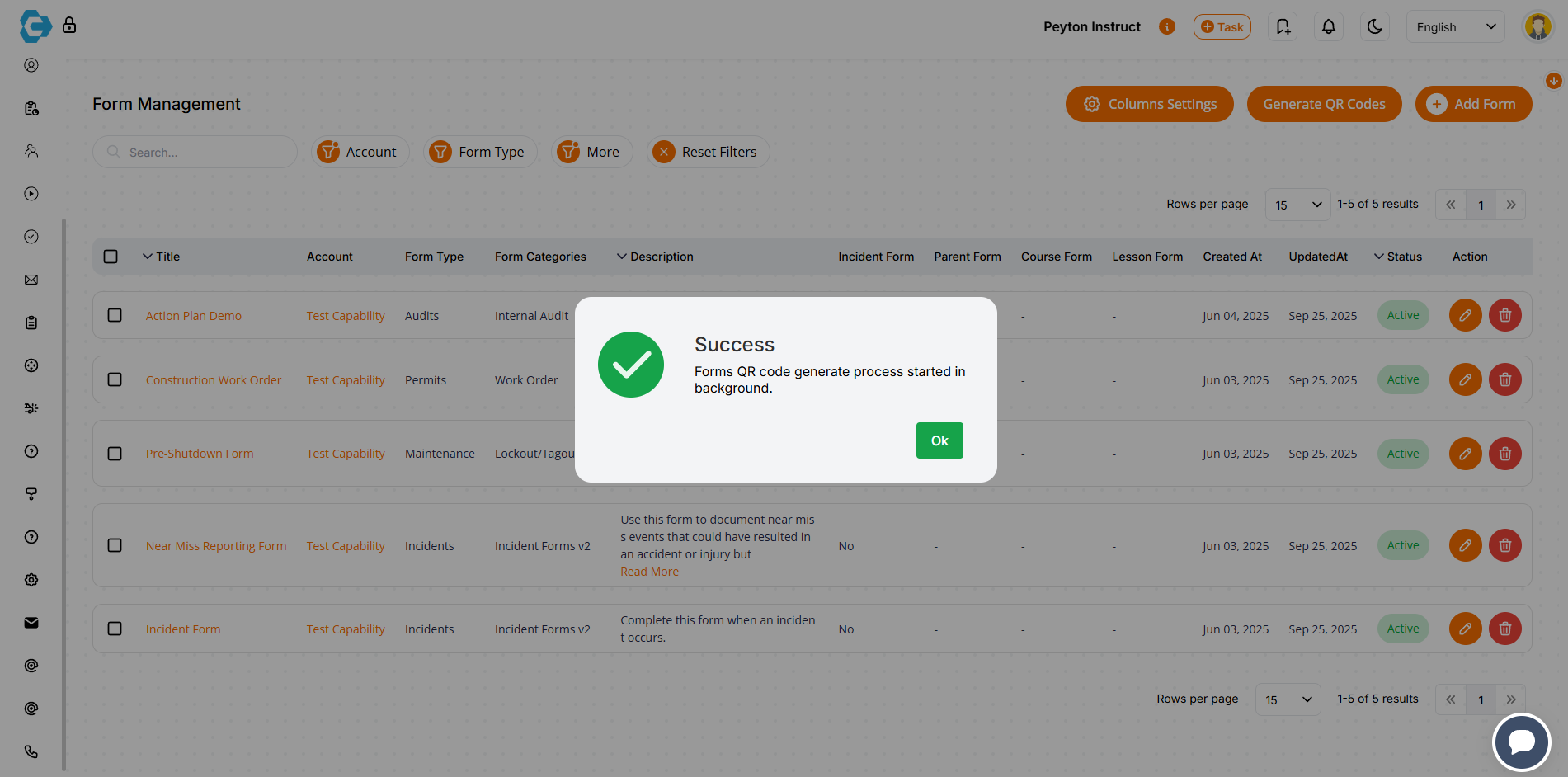
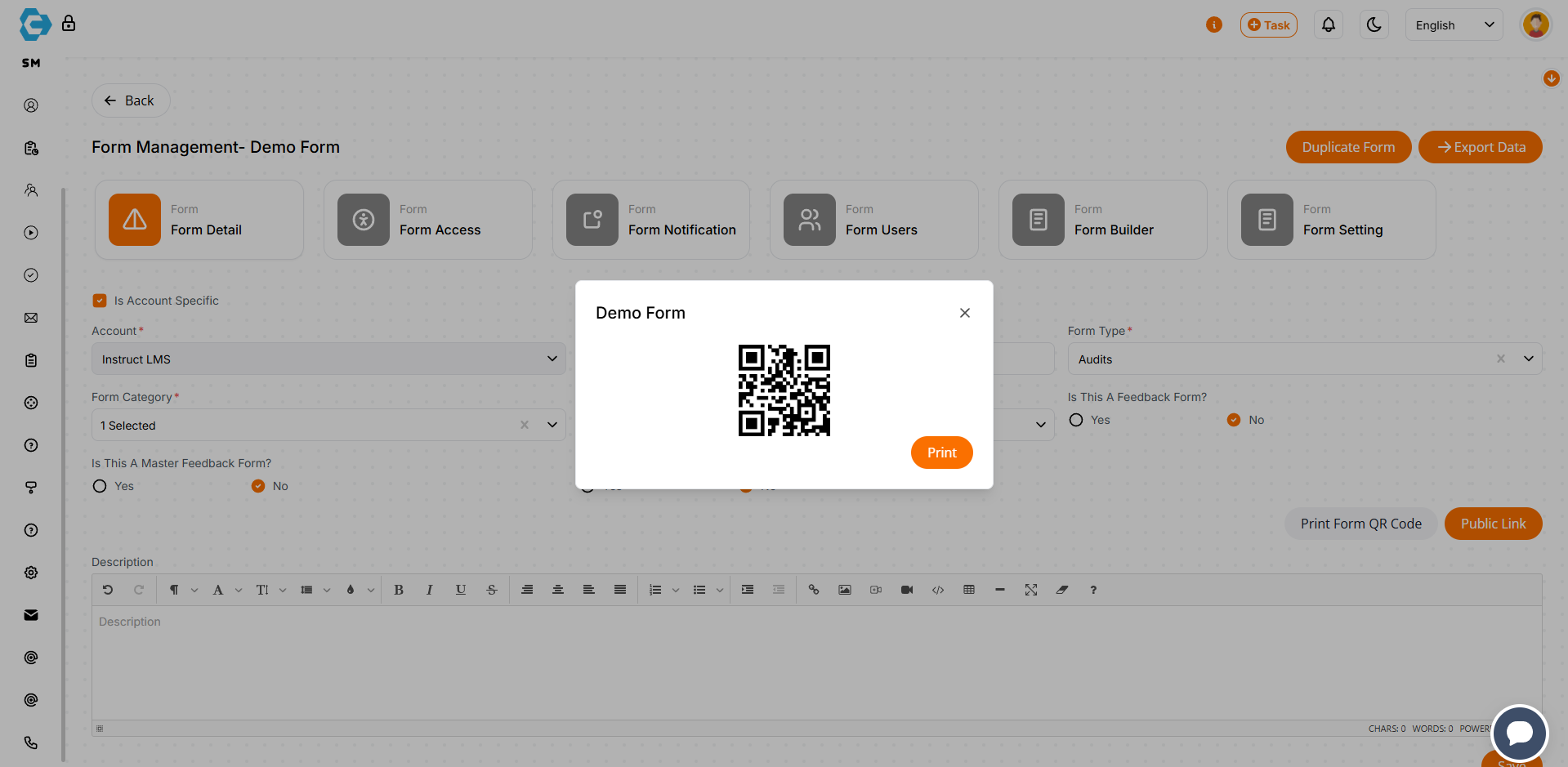
Generate QR Codes for Instant Access
Make forms easier to access—no hunting through dashboards or menus. For each form you create, you can generate a unique QR code that can be scanned to instantly open the form on any device. If the form is public, anyone with the link can fill it out; if it’s private, only logged-in users with access can view or submit it. It’s a fast, secure way to streamline submissions right from the field, jobsite, or office.
Generated QR codes can also be printed out, so you can put them up around the office wherever a form needs to be easily accessible. If someone is performing a job which requires a form to be filled out, they can scan the QR code on their phone and fill it out immediately. This can help ensure compliance standards are always met for every job.
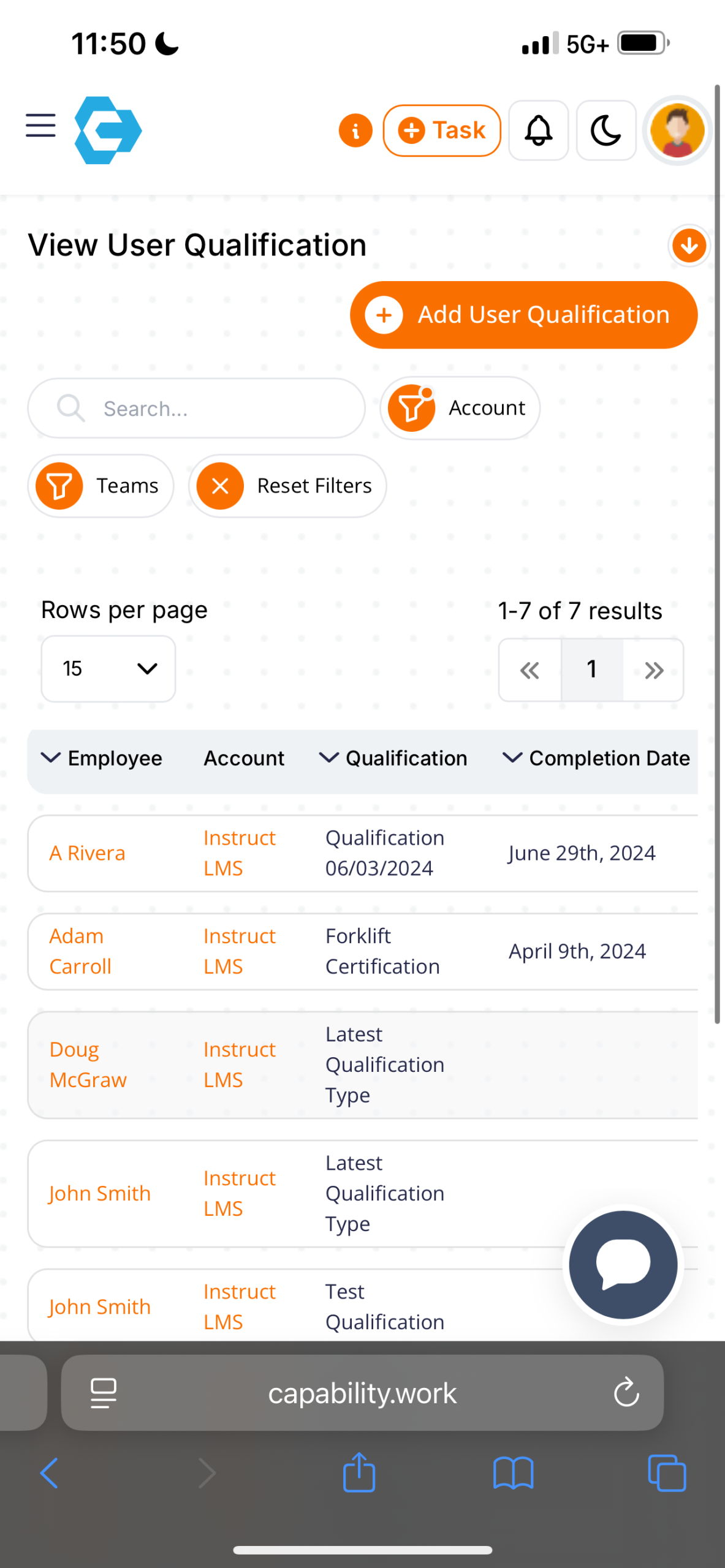
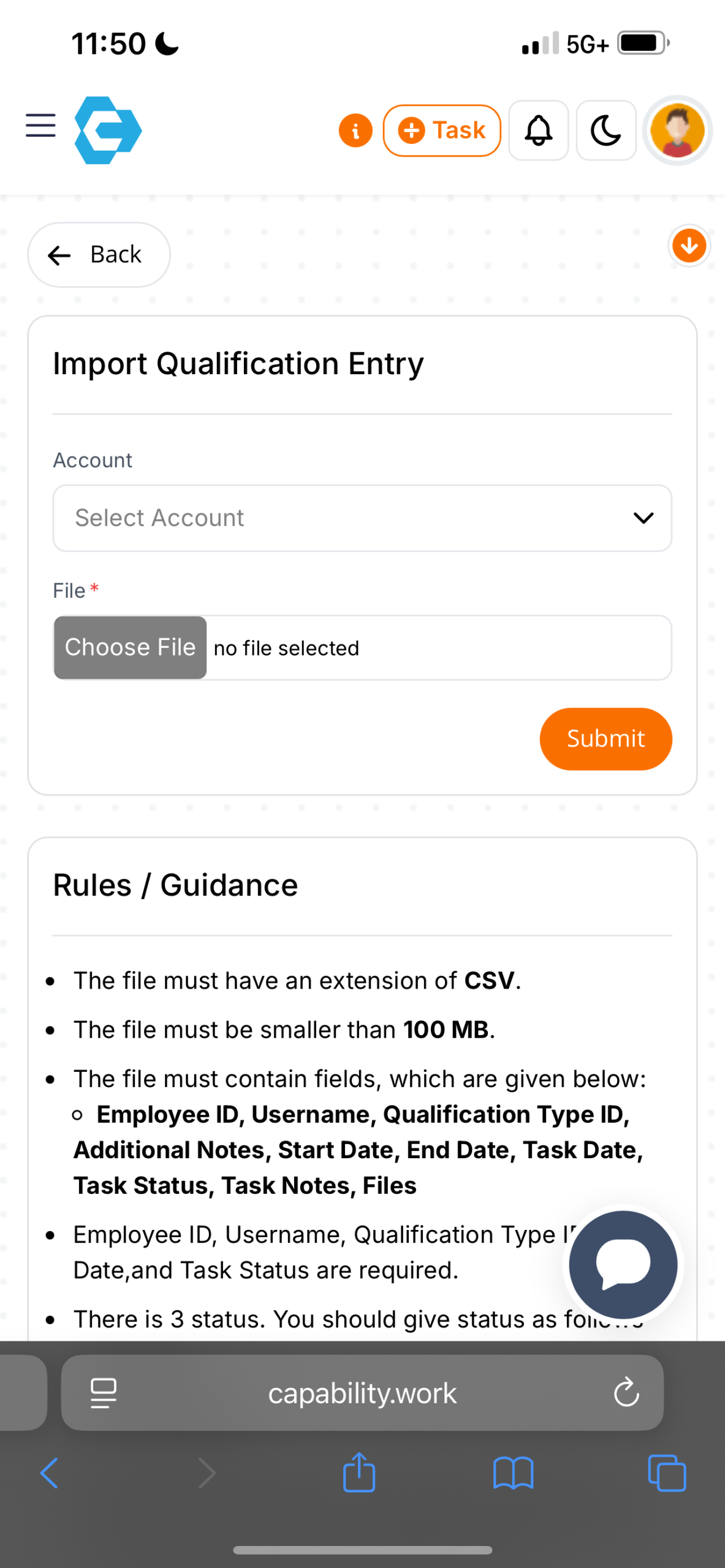
Complete Control, From Anywhere
Can’t get to your work computer? No problem! We built Capability to be mobile-friendly, so you can build new forms, edit existing ones, and view submissions in real-time, all from your phone or tablet. It’s the flexibility busy teams need to stay productive, no matter where they are.
This mobile functionality extends to your team members, as well. With Capability, your team can access training, complete courses, and receive important updates right from their phone or tablet. Whether they’re in the field, on the go, or between meetings, employees never have to worry about falling behind just because they’re away from a computer. Learning fits into their day—wherever work takes them.
Included With Capability Plus+
FAQs
Yes! Capability has a free option that still includes powerful features such as Users, Teams, Courses, and Reports. You can view plans here.
Most of our plans do not involve contracts. The only one that does is our Enterprise plan, designed for large companies (500+ employees).
You can call us at +1 (866) 943-6887, email us at help@capability.work/app, or use our Live Chat feature at the bottom right of the page to speak with an expert immediately.
Under Forms on the left hand menu, go to Add a Form, then enter the relevant information into all required fields (marked with an asterisk).
Under Forms on the left hand menu, select Form Entries, then click on the highlighted name of the Form Entry you wish to view.
When a Form is created, a Form Type can be given to the Form. This makes grouping forms easy, and when viewing Form Entries or Form Categories, you can filter by Form Type to see every Form with that assigned type.

![1[1]](https://capability.work/wp-content/uploads/2024/11/11-2.png)
![2[1]](https://capability.work/wp-content/uploads/2024/11/21-1.png)
![4[1]](https://capability.work/wp-content/uploads/2024/11/41-1.png)
![5[1]](https://capability.work/wp-content/uploads/2024/11/51-1.png)
![6[1]](https://capability.work/wp-content/uploads/2024/11/61-1.png)
![7[1]](https://capability.work/wp-content/uploads/2024/11/71-1.png)