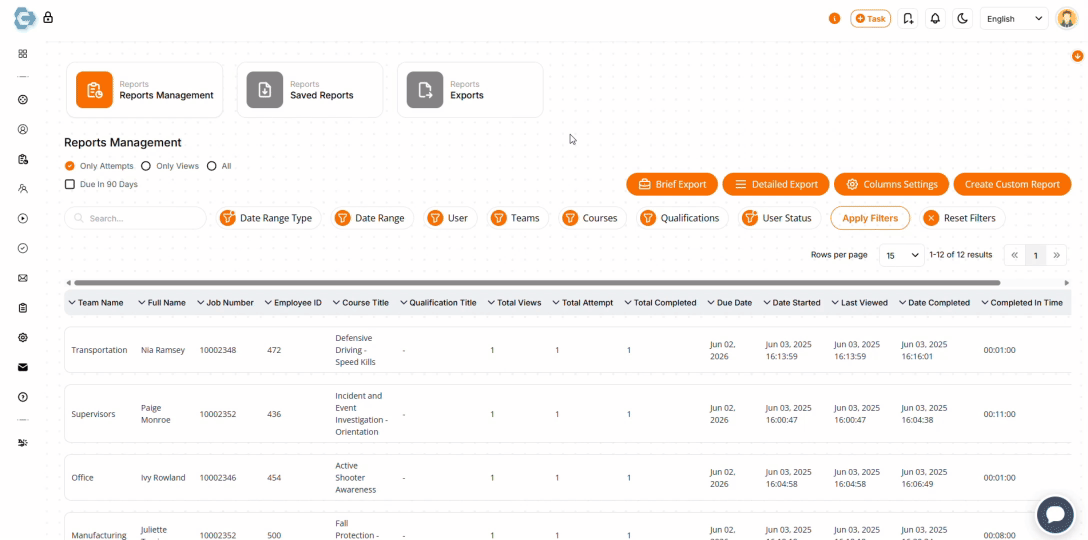Clarity Where You Need It Most
Every organization needs training data—but not every platform makes it easy to view and customize. That’s why we built Capability’s Reports Management extension to give you full control over how your records are organized, accessed, and shared. Whether you’re preparing for an audit, tracking progress across departments, or just trying to stay ahead of compliance deadlines, this tool puts your data to work for you.
Make Reporting Work for You
The Reports Management extension is a powerful reporting hub that gives you full control when building reports. Customize every detail to track exactly what matters—so you can stop chasing data and start using it.
Search And Filter Records
Easily locate any training or qualification record using an extensive array of filters.
Customize Reports
Build reports that match your company’s specific needs by choosing the data you want and the format you need.
Set Up Automated Emails
Deliver reports straight to your inbox on your schedule—daily, weekly, or monthly—and set them to recur a set number of times, or end on a specific date.
Built For Smarter Oversight
Finding the right data shouldn’t take hours. Our advanced filtering system makes it easy to sort, refine, and export exactly what you need—fast. With multiple types of reports available—including brief, detailed, or custom—you can focus on the data that matters most for audits, leadership reviews, or internal compliance checks. Stop hunting through paperwork and start putting your data to use.
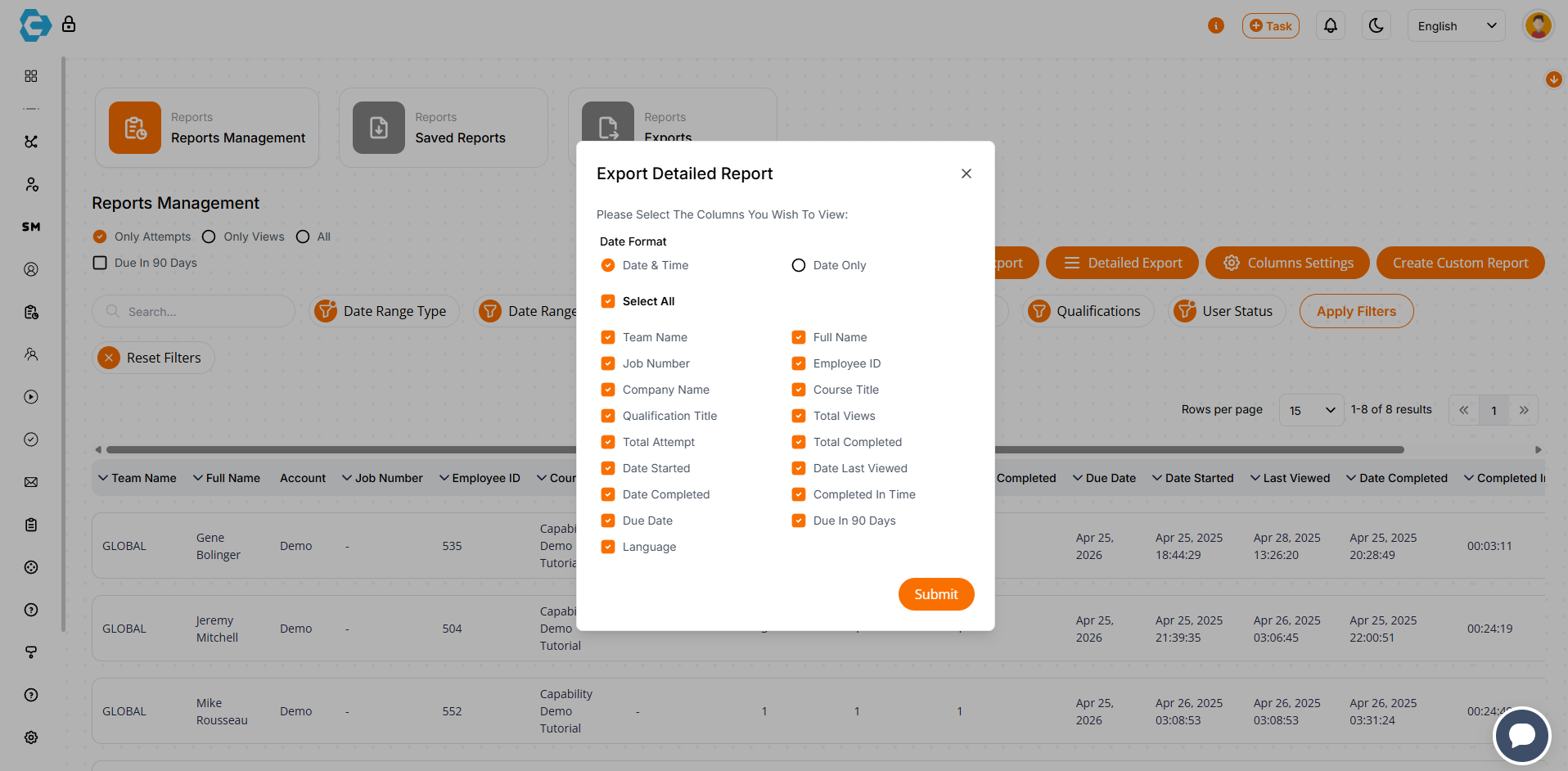
Customize Every Detail
Easily create custom reports that match your exact specifications by utilizing our extensive list of specifications. Choose which data fields to include and export results in just a few clicks. Need to keep others in the loop? Schedule email notifications to go out automatically on your timeline—whether it’s daily, weekly, monthly, or instantly upon report creation.
Ready When You Need Them
Every report you build is automatically saved for future access, so you never lose track of important insights. You can review, update, or export saved reports at any time, making it simple to adapt reports as your needs change. It’s effortless, flexible, and always at your fingertips.
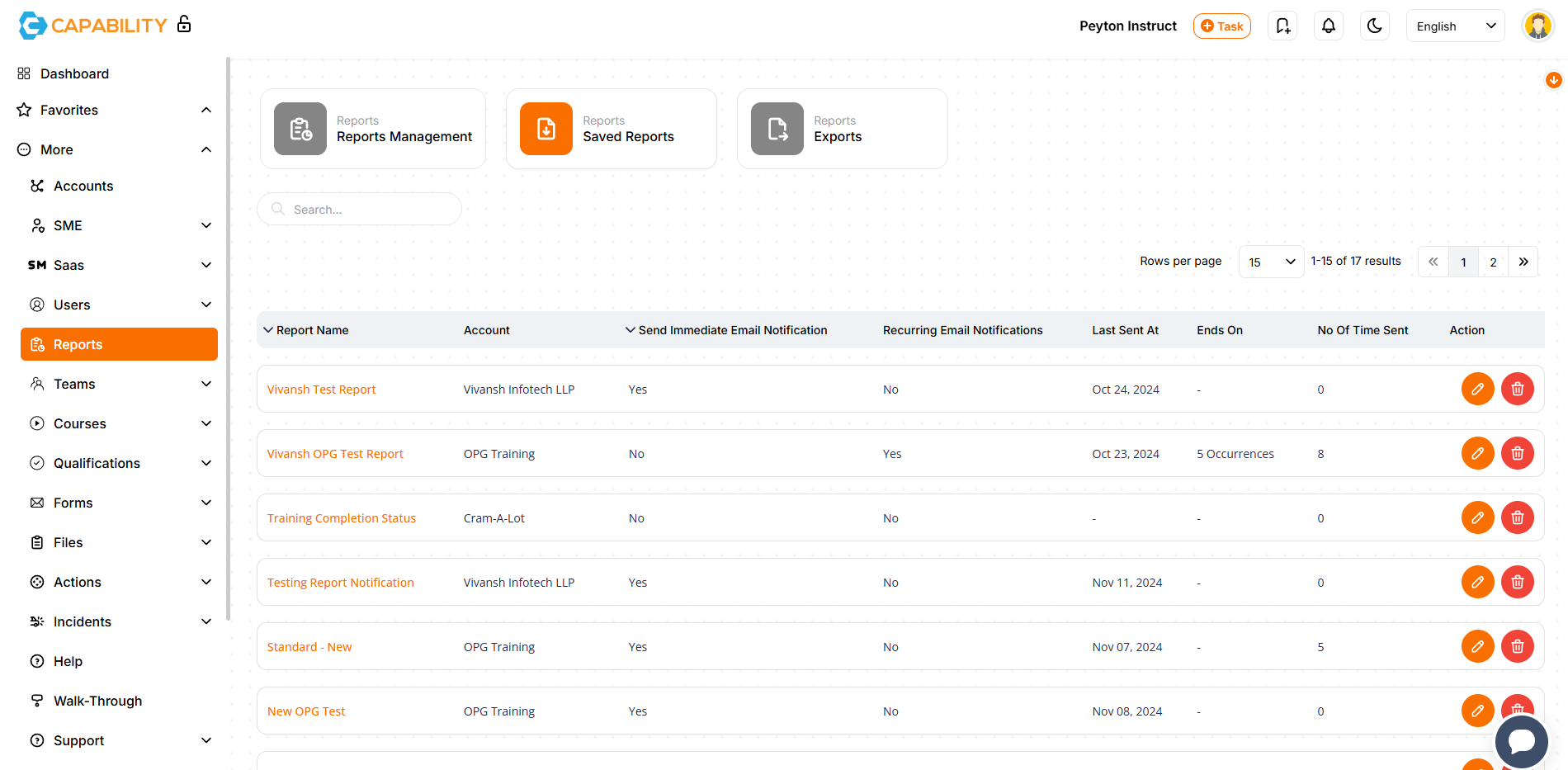
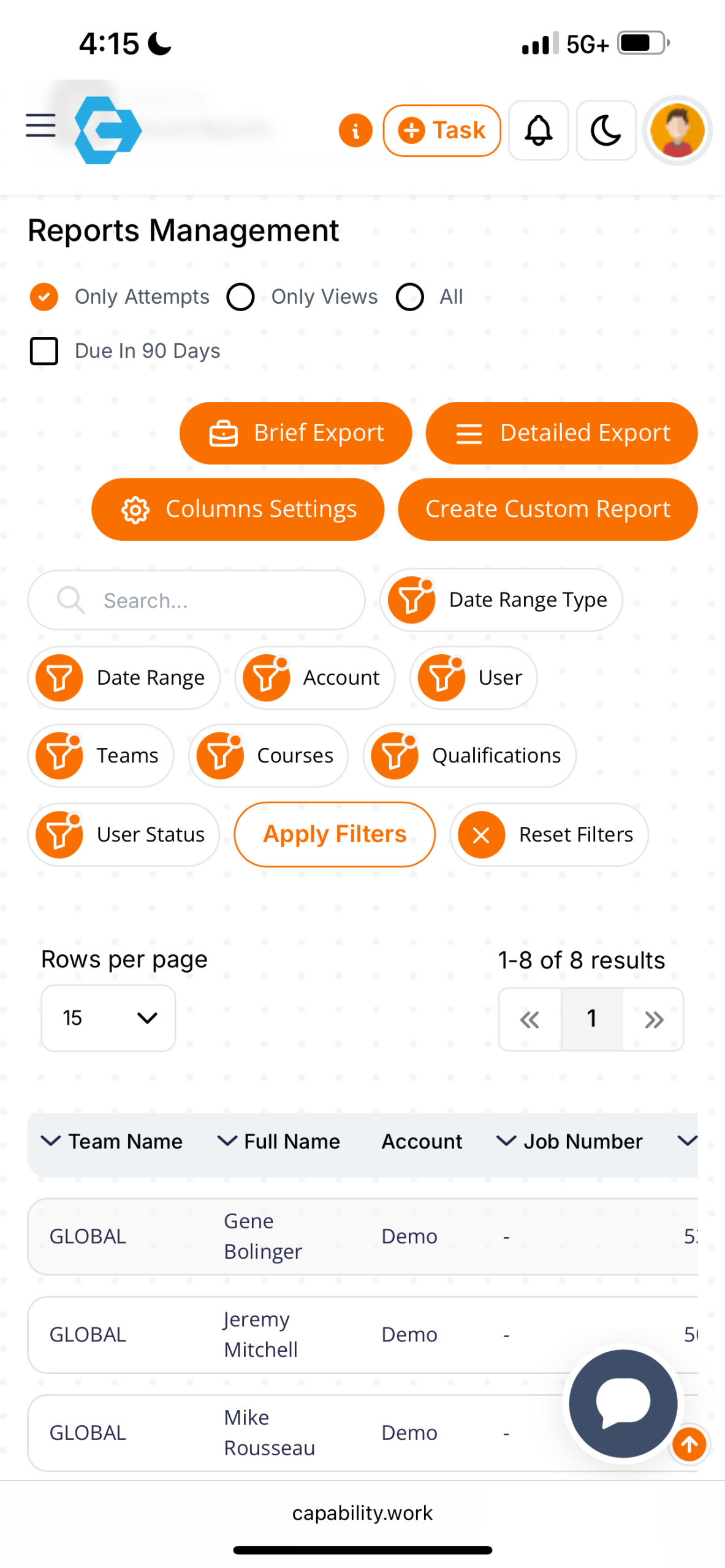
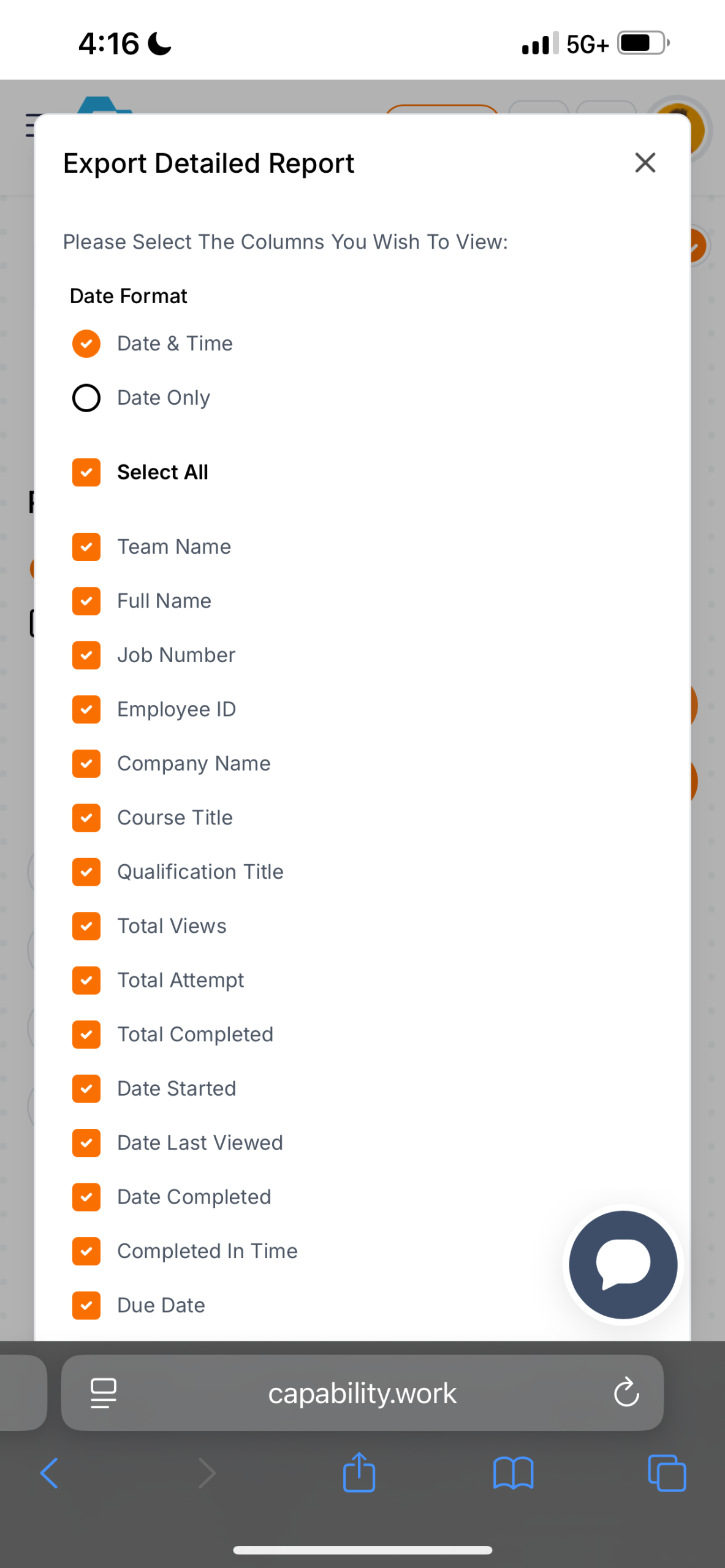
Instant Oversight From Anywhere
Can’t get to your work computer? No problem! We built Capability to be mobile-friendly to give you instant access to training and qualification data—wherever you are. Generate custom reports, review records, and even automate report delivery from your phone or tablet. Whether you’re walking the floor or out in the field, your compliance oversight travels with you.
This mobile functionality extends to your team members, as well. With Capability, your team can access training, complete courses, and receive important updates right from their phone or tablet. Whether they’re in the field, on the go, or between meetings, employees never have to worry about falling behind just because they’re away from a computer. Learning fits into their day—wherever work takes them.
Included With Capability Plus+
FAQs
Yes! Capability has a free option that still includes powerful features such as Users, Teams, Courses, and Reports. You can view plans here.
Most of our plans do not involve contracts. The only one that does is our Enterprise plan, designed for large companies (500+ employees).
You can call us at +1 (866) 943-6887, email us at help@capability.work/app, or use our Live Chat feature at the bottom right of the page to speak with an expert immediately.
Select Reports on the left hand menu, then select Create Custom Report. Select an Account from the dropdown menu, and enter a name for the report.
Under Reports Management, you can use the following filters: Date Range Type, Date Range, User, Teams, Courses, Qualification, User Status. You can use these filters to choose what information will be exported from the report when exporting.
If you want to set up automatically recurring reports, check the box next to Would You Like To Send Report? after selecting Create Custom Report. Then check Set Up Recurring Email Notifications, and you can set the frequency and amount of automated reports being sent out.

![1[1]](https://capability.work/wp-content/uploads/2024/11/11-2.png)
![2[1]](https://capability.work/wp-content/uploads/2024/11/21-1.png)
![4[1]](https://capability.work/wp-content/uploads/2024/11/41-1.png)
![5[1]](https://capability.work/wp-content/uploads/2024/11/51-1.png)
![6[1]](https://capability.work/wp-content/uploads/2024/11/61-1.png)
![7[1]](https://capability.work/wp-content/uploads/2024/11/71-1.png)