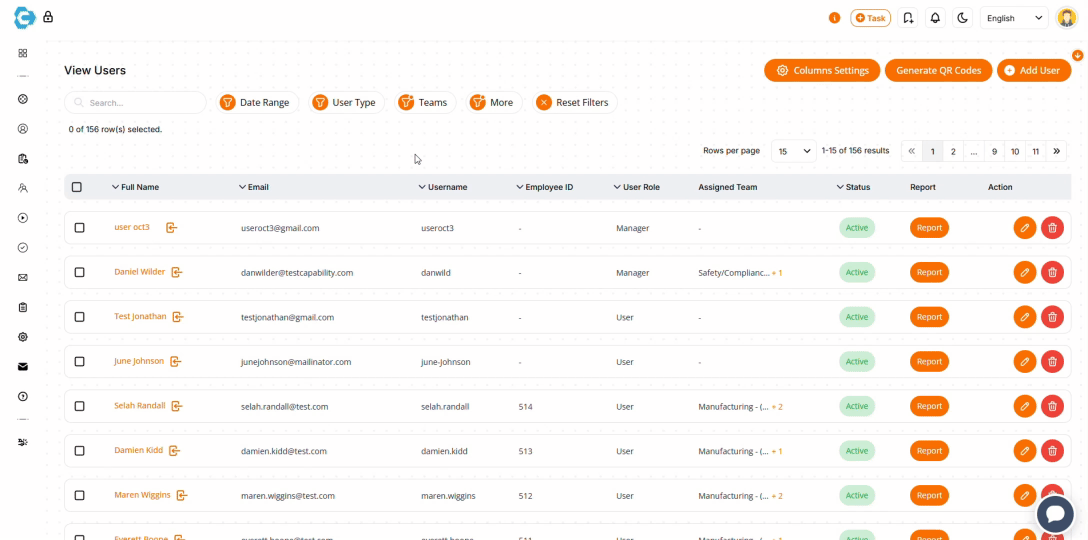Take Control of Your Workforce
Capability’s User Management extension gives you full control over every user in your platform. This allows you to see the details, reports, and files of every employee and manager who works for you anytime, from anywhere. Whether you’re onboarding a new hire, assigning training, or tracking compliance across departments, this tool puts you in charge.
Organization Made Easy
We built the User Management extension to solve a challenge every employer faces: keeping people organized, compliant, and on track without drowning in manual processes. As teams grow and training demands increase, managing users through spreadsheets or scattered systems that require multiple programs just doesn’t cut it. This extension gives employers a central hub, designed to save time, reduce errors, and give you full visibility and control over your workforce, no matter how large or complex it becomes.
Create and Manage Users
Add new users individually or in bulk with CSV import. Group them by job title, job number, or division for simple organization.
Assign Training Instantly
Assign courses to users in just a few clicks. You can also upload records of previously completed training to keep historical data intact.
Track Progress at a Glance
Quickly see what courses an employee has completed, what courses are still outstanding, and if any requirements have not been met.
Built for Busy Managers
Managing a team shouldn’t mean spending your entire day clicking through menus or chasing down training updates. Our User Management extension was designed with real-world managers in mind—people who need fast, reliable tools to keep their workforce on track without wasting valuable time. Everything from assigning training to importing users and checking progress is streamlined, so you can stay focused on the big picture.

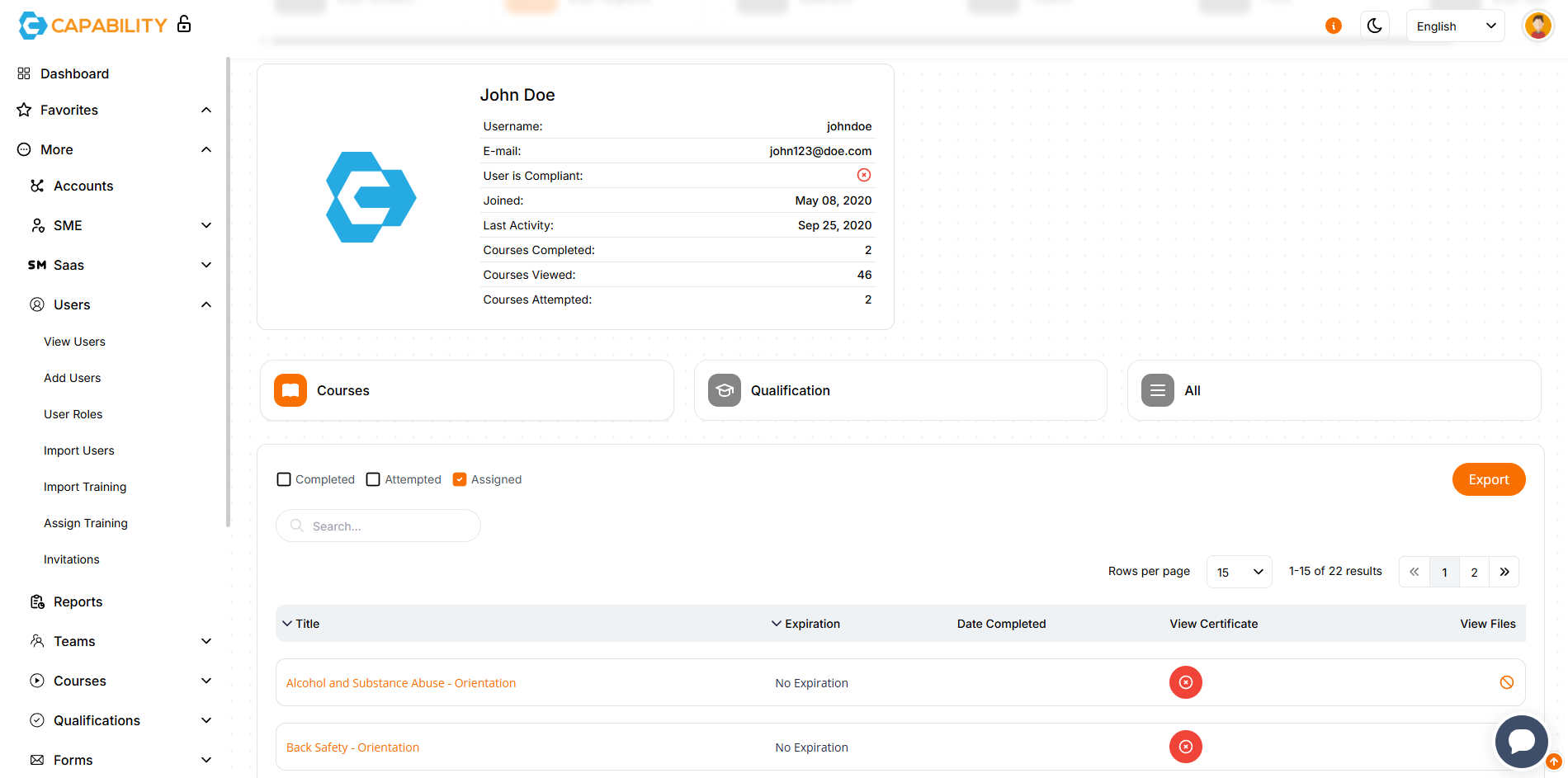
Instant access to every user’s profile, training reports, and qualifications—all in one convenient place
The View Users page allows you to quickly access a complete list of all users on your platform with advanced tools to help you stay organized and in control. Use filters to sort users, or search by name for instant results. With just one click, you can view and edit user details, assign training, or open a full report of each user’s course activity, certifications, and qualifications. Whether you’re overseeing five employees or five hundred, managing your people has never been more streamlined.
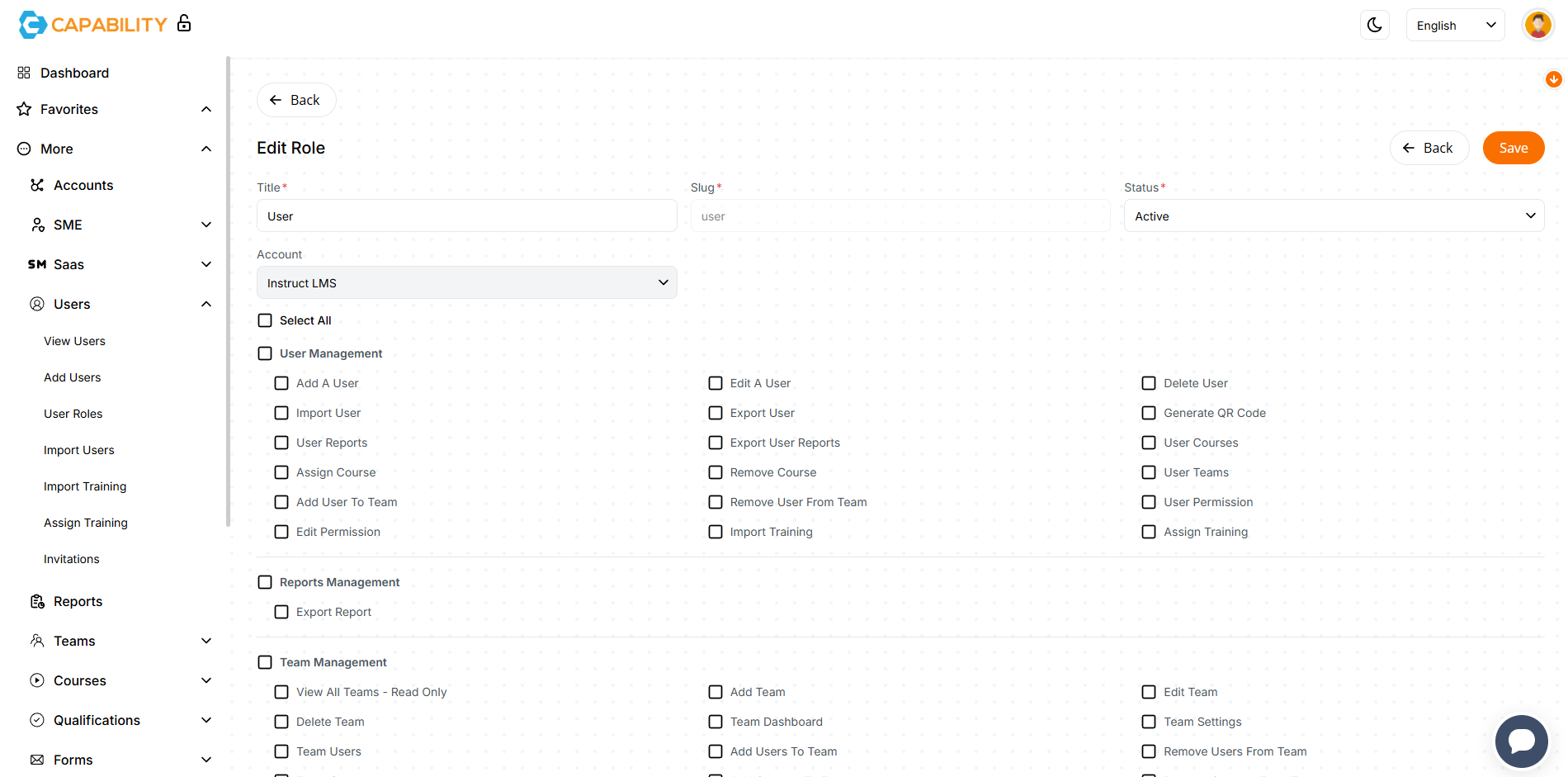
Set Permissions with Customizable User Roles
User roles allows you to choose exactly what each user can do on your platform. Create as many roles as your organization needs, each with specific permissions. This feature ensures every user has just the right amount of access, keeping your system secure, focused, and efficient.

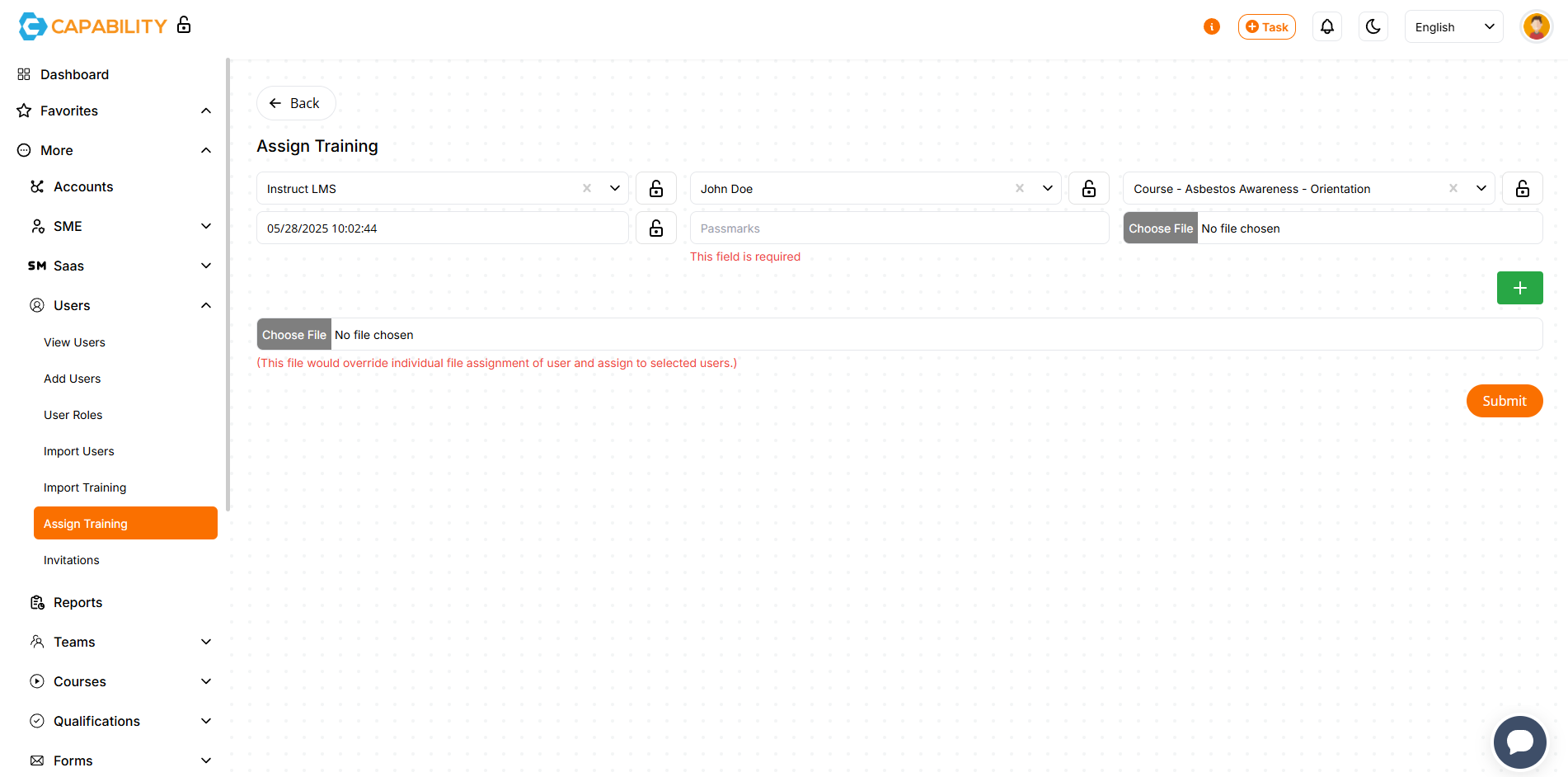
Assign Courses Or Training For Employee Certification
Make sure your employees get the training they need, when they need it. With the User Management extension, you can easily assign courses to individual users and set a due date for when it needs to be completed. Whether it’s a mandatory safety course, a role-specific skill module, or ongoing professional development, you can schedule training in seconds and monitor completion every step of the way. It’s a simple, effective way to build a certified, confident workforce.
Have an employee who’s already completed a course and earned a certification elsewhere? No problem. The User Management extension lets you assign previous training records to a user in just a few clicks. Upload their documentation, attach a completion date, and instantly credit the training to their profile. This ensures your records stay accurate and complete—without requiring users to retake what they’ve already mastered.

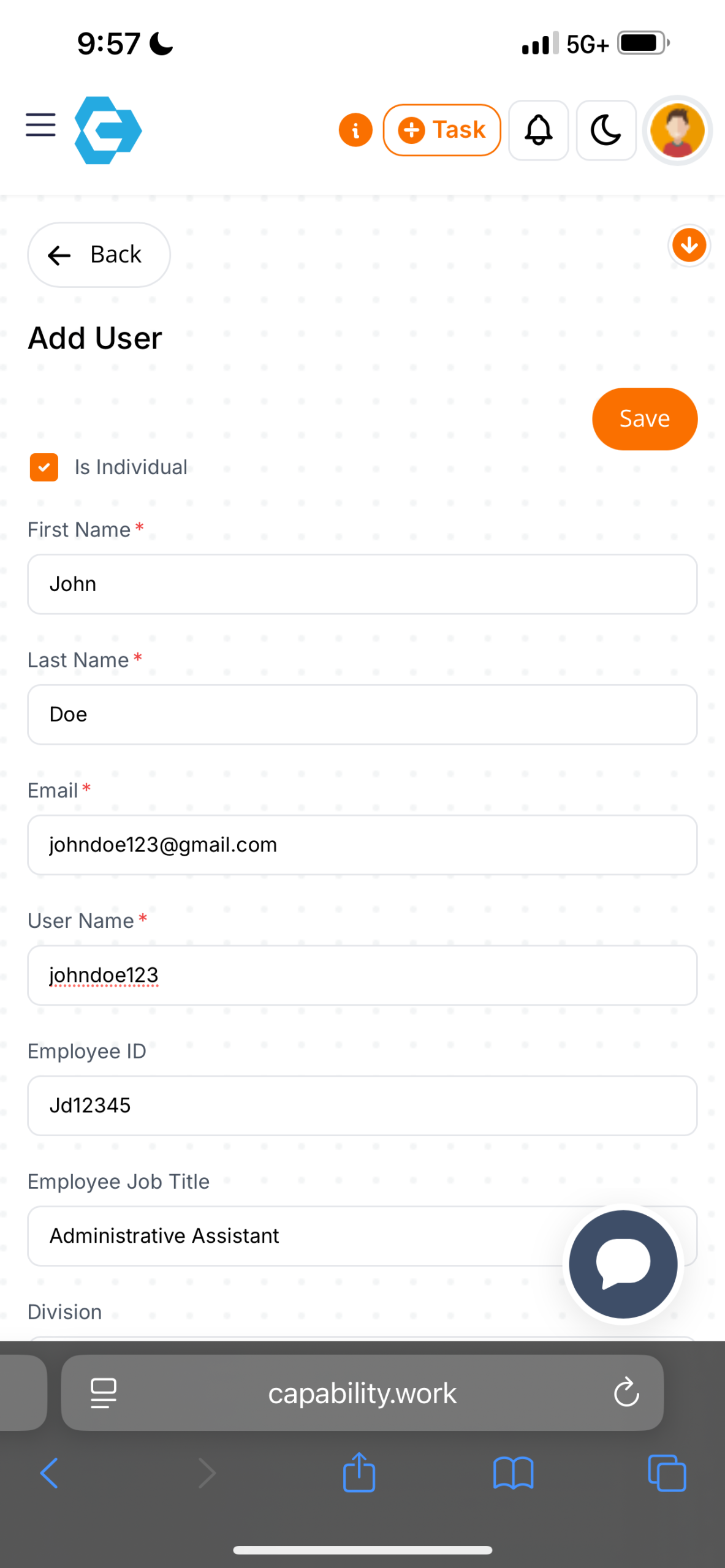
Manage Users While on the Go, From Anywhere in The World
Can’t get to your work computer? No problem! We built Capability to be mobile-friendly, so you can manage users anytime, from anywhere in the world. Add new users, edit profiles, assign training, and review progress all from your smartphone or tablet. Whether you’re in the field, traveling, or simply away from the office, you’ll always have the tools you need to keep your team on track—right in your pocket.
This mobile functionality extends to your employees, as well. With Capability, users can access training, complete courses, and receive important updates from their phone. Whether they’re in the field, on the go, or between meetings, employees never have to worry about falling behind just because they’re away from a computer. Learning fits into their day—wherever work takes them.
Included With Capability Plus+
FAQs
Yes! Capability has a free option that still includes powerful features such as Users, Teams, Courses, and Reports. You can view plans here.
Most of our plans do not involve contracts. The only one that does is our Enterprise plan, designed for large companies (500+ employees).
You can call us at +1 (866) 943-6887, email us at help@capability.work/app, or use our Live Chat feature at the bottom right of the page to speak with an expert immediately.
You can add a user by selecting Users on the left hand menu, then selecting Add Users from the dropdown. On that page, enter the required information (marked with an asterisk) and then select Save.
You can assign a course via teams or individually. If you want to assign a course to an individual, select “View Users” on the left hand menu. Choose the user’s name, “User Courses”, and select “View All Courses”. You can then search for the course.
You can view a users’ certificates by selecting User Management, then finding the employee’s name, selecting Detailed Report, then selecting Export.

![1[1]](https://capability.work/wp-content/uploads/2024/11/11-2.png)
![2[1]](https://capability.work/wp-content/uploads/2024/11/21-1.png)
![4[1]](https://capability.work/wp-content/uploads/2024/11/41-1.png)
![5[1]](https://capability.work/wp-content/uploads/2024/11/51-1.png)
![6[1]](https://capability.work/wp-content/uploads/2024/11/61-1.png)
![7[1]](https://capability.work/wp-content/uploads/2024/11/71-1.png)